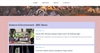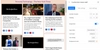How to Create Keyword- and Region-Based RSS Feeds
Want to keep track of news about a specific topic or location without wading through unrelated posts? With RSS.app, you can generate RSS feeds that filter content by keywords, regions, or both—so you get exactly the updates you care about.
Here’s how to create your own customized, high-intent news feeds:
Step 1: Enter Keywords into the RSS Generator
Head to the RSS Generator.
In the search bar, type the keyword or phrase you're interested in. This could be anything from "electric vehicles" to "US elections". The generator will search major sources and generate a feed focused on that term.

💡 Tip: Use quotes for exact matches or combine terms (e.g. "artificial intelligence" AND healthcare) to narrow your focus.
Step 3: Add a Region (Optional)
To target a specific location, include the region or country in your search (e.g., "floods" AND "India" or "tech layoffs" AND "California"). This helps narrow results to region-specific news or updates.

Step 4: Click Generate
Click the Generate button and wait a few seconds while the feed is created. You’ll get a live preview of recent posts matching your criteria.
Step 5: Save and Use Your Feed
Once you’re happy with the results, click Save to My Feeds. You can now:
- Apply filters to refine content
- Embed the feed as a widget on your site
- Set up email, Slack, Discord, or Telegram alerts
- Combine it with other feeds into a custom bundle
Whether you're a journalist monitoring your beat, a brand watching for industry mentions, or a researcher tracking a niche issue, keyword- and region-based feeds in RSS.app let you filter the noise and stay informed.